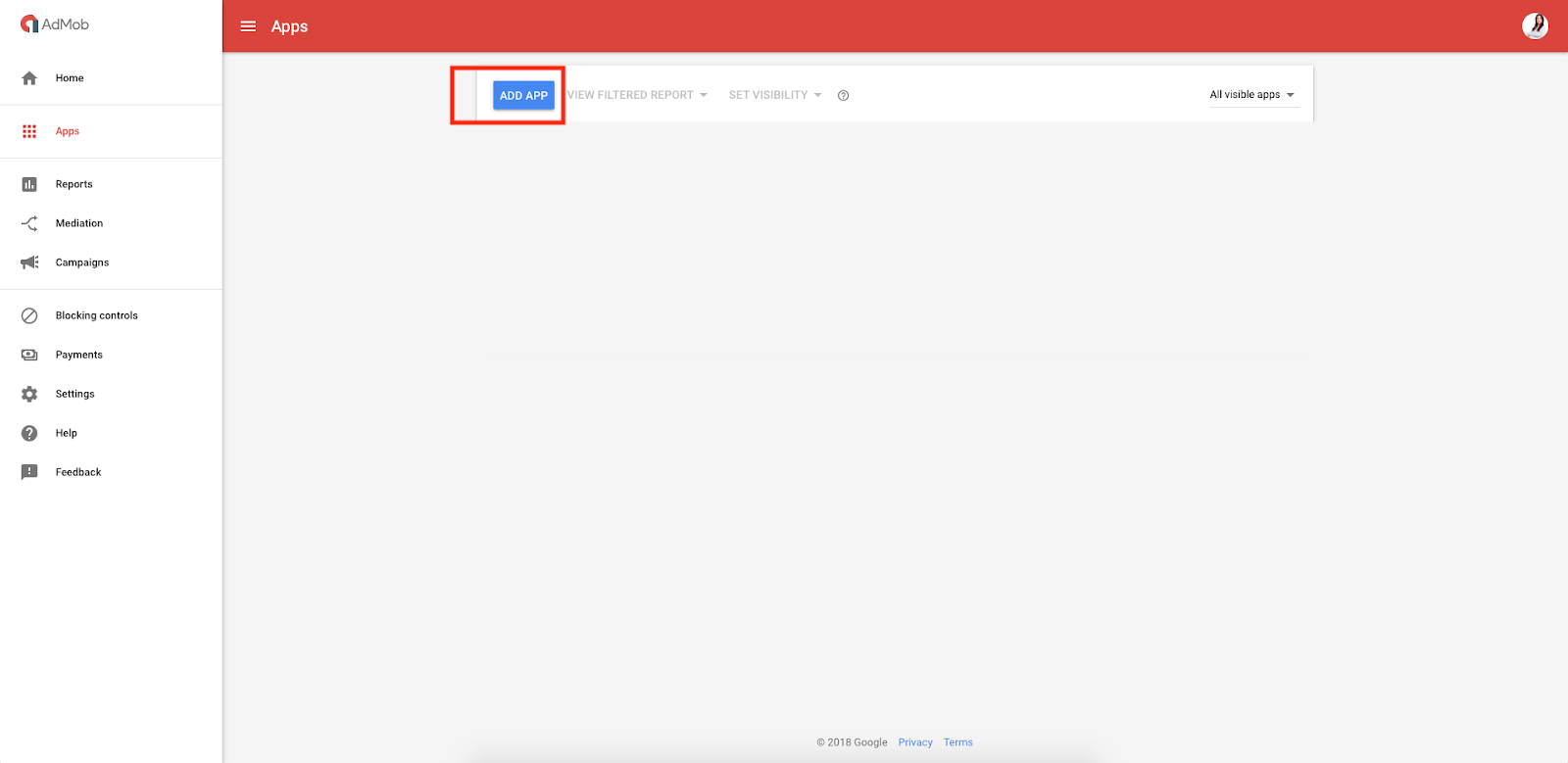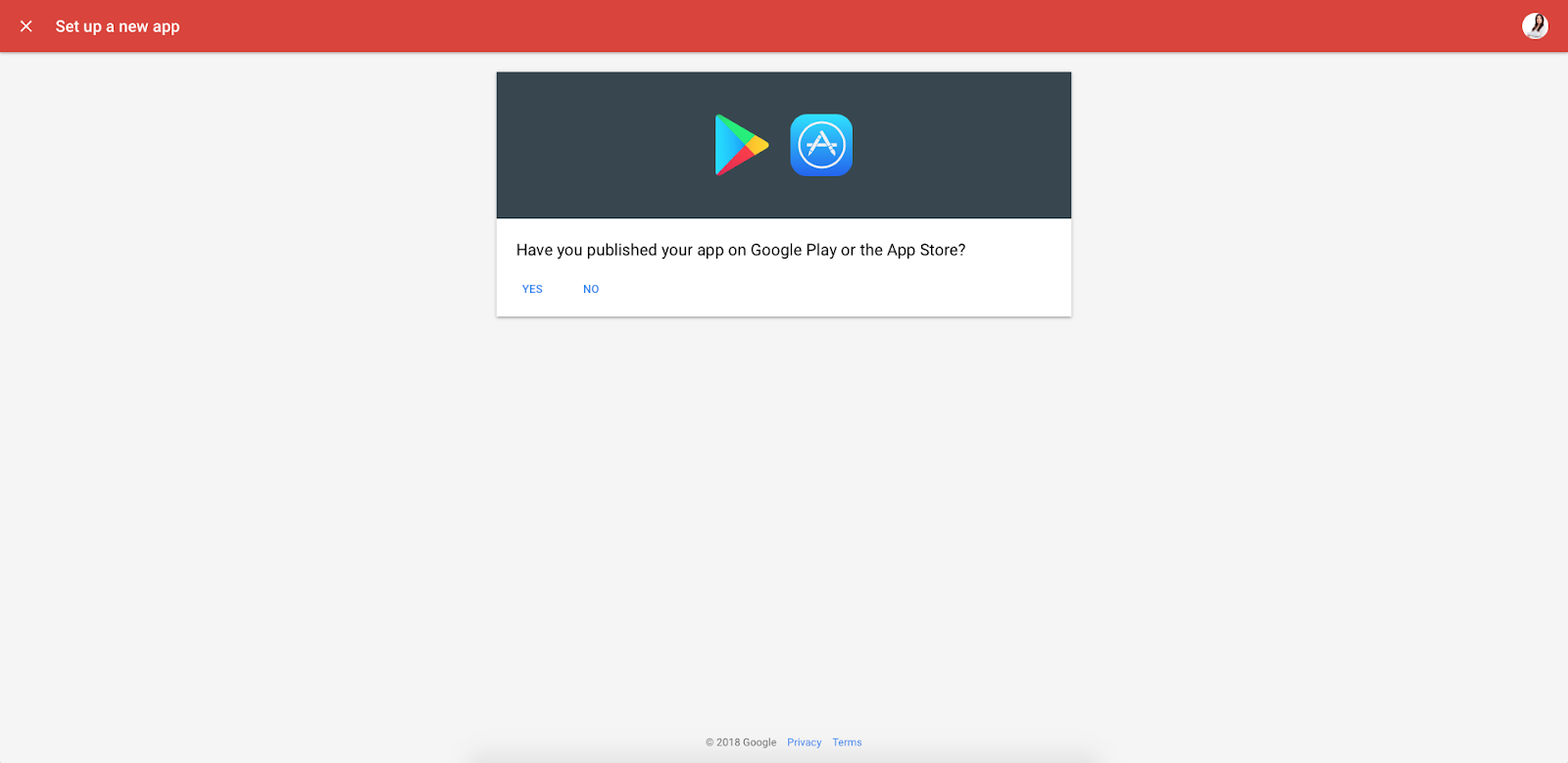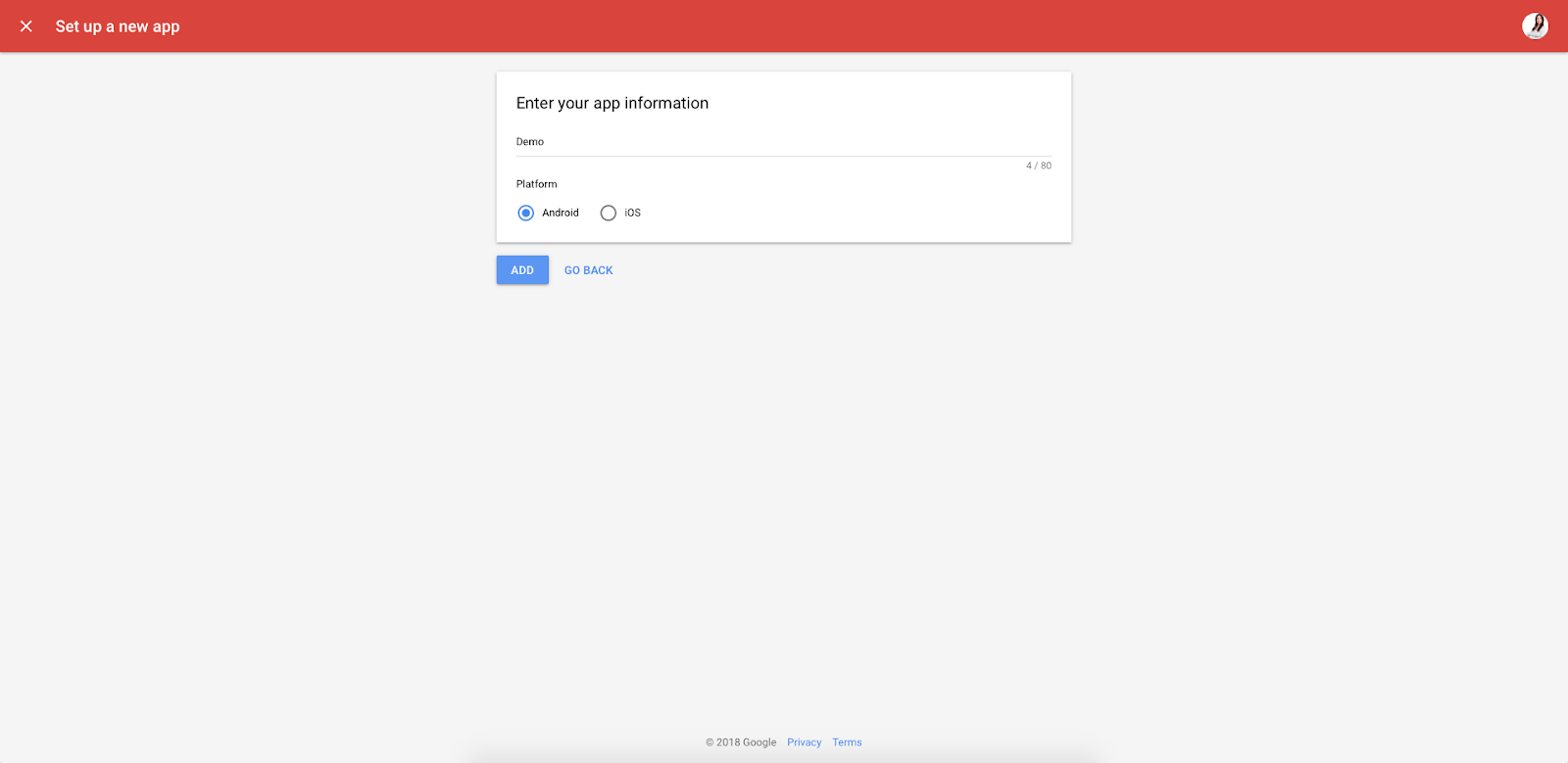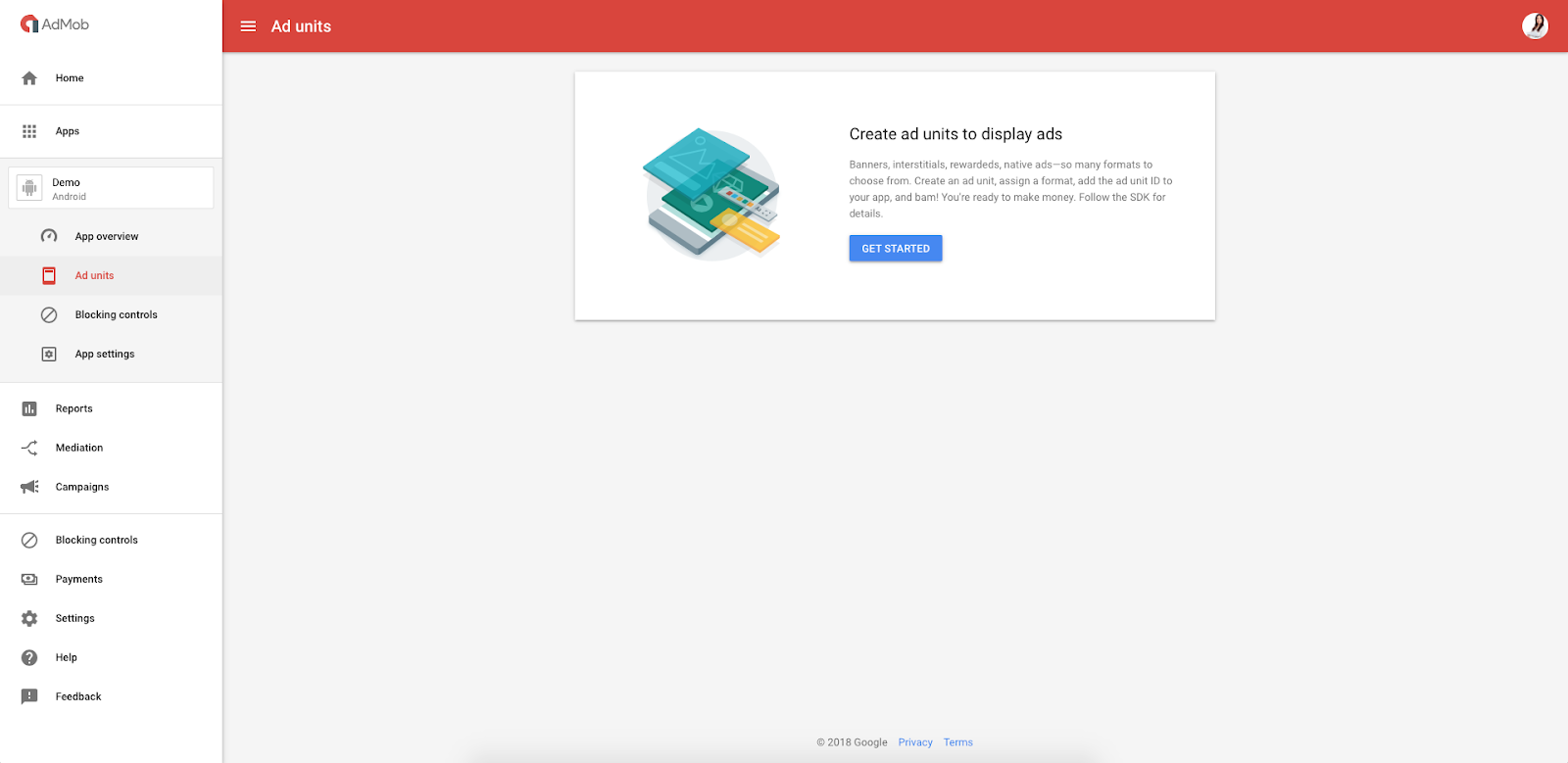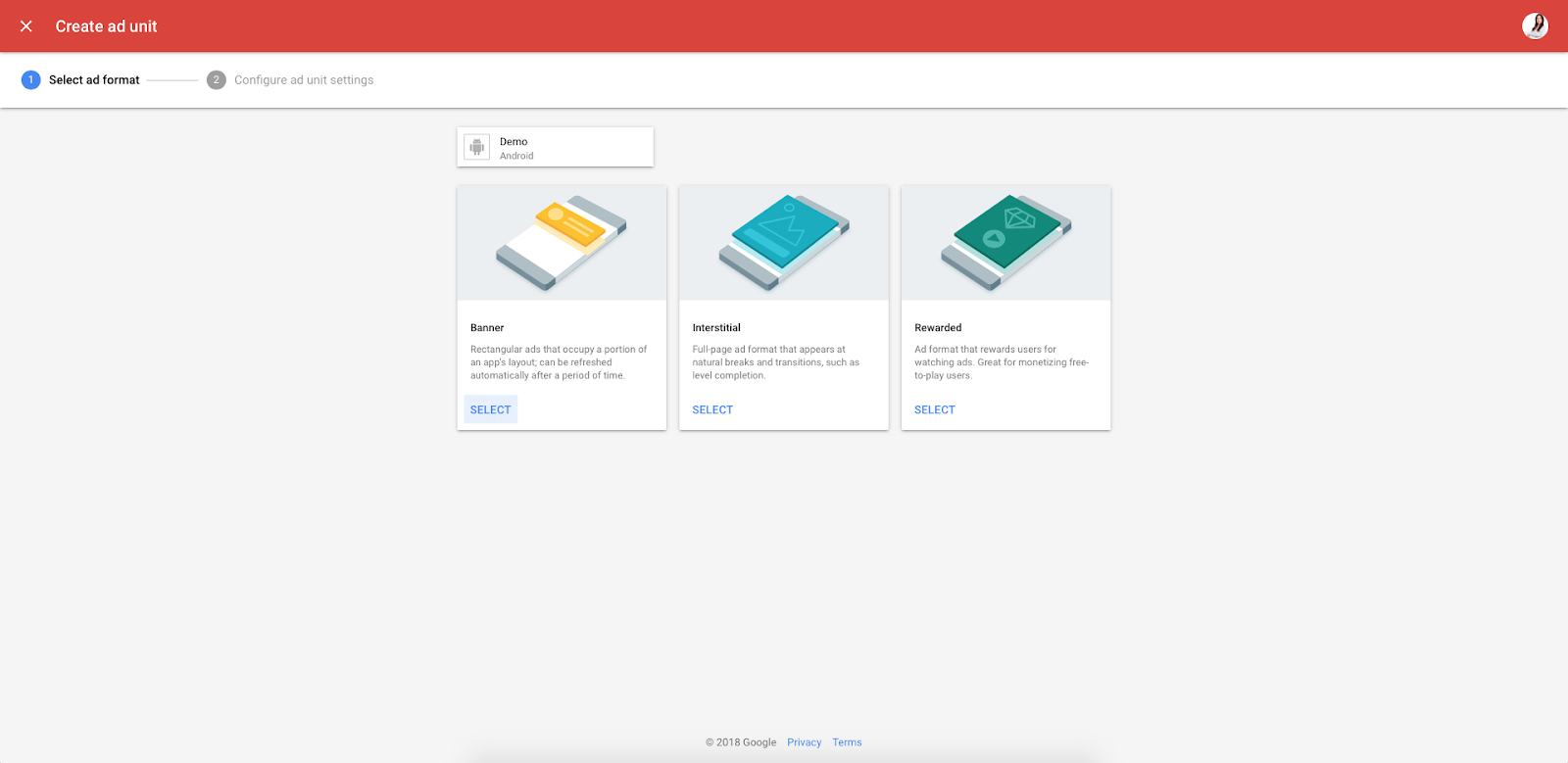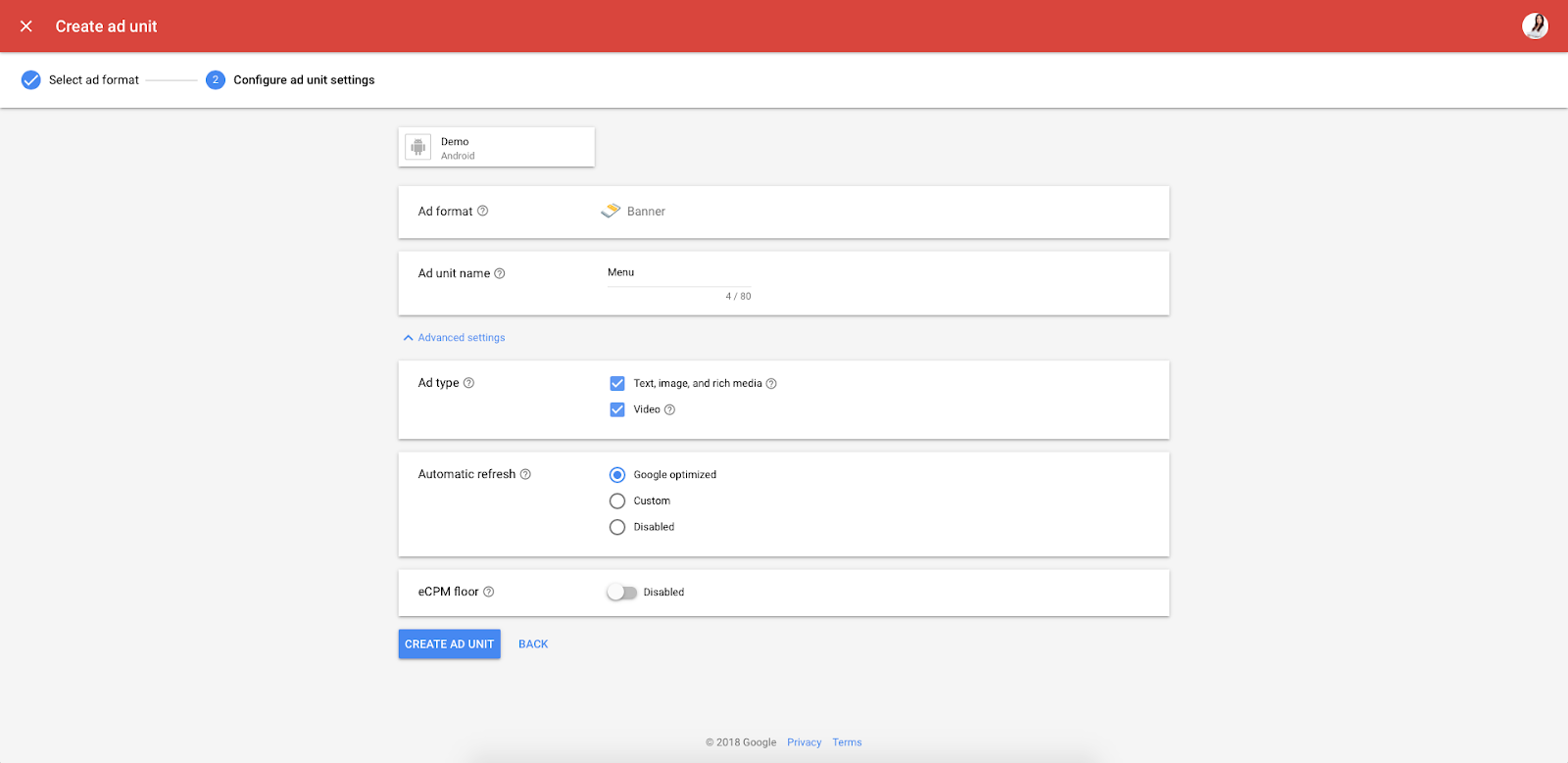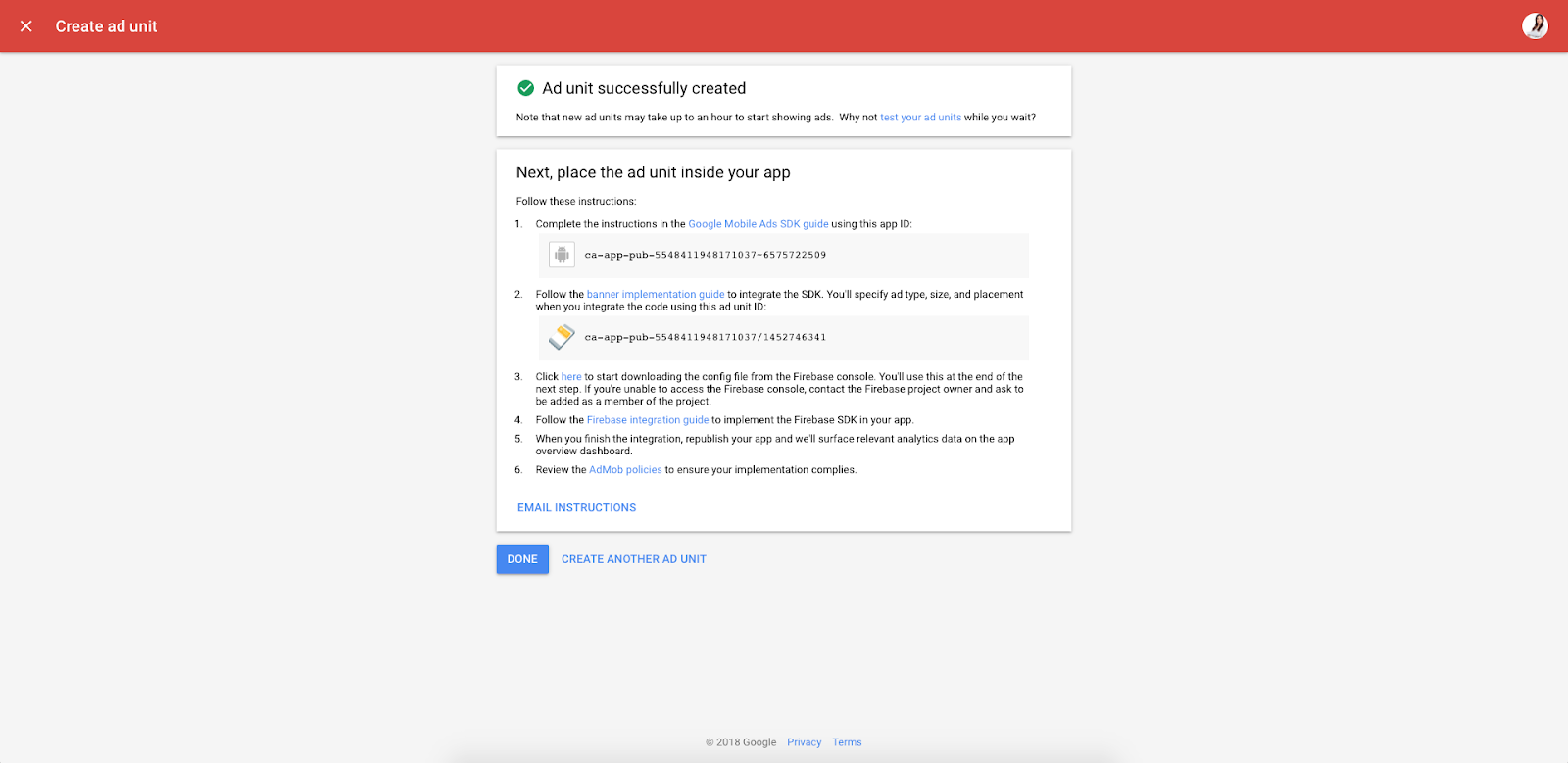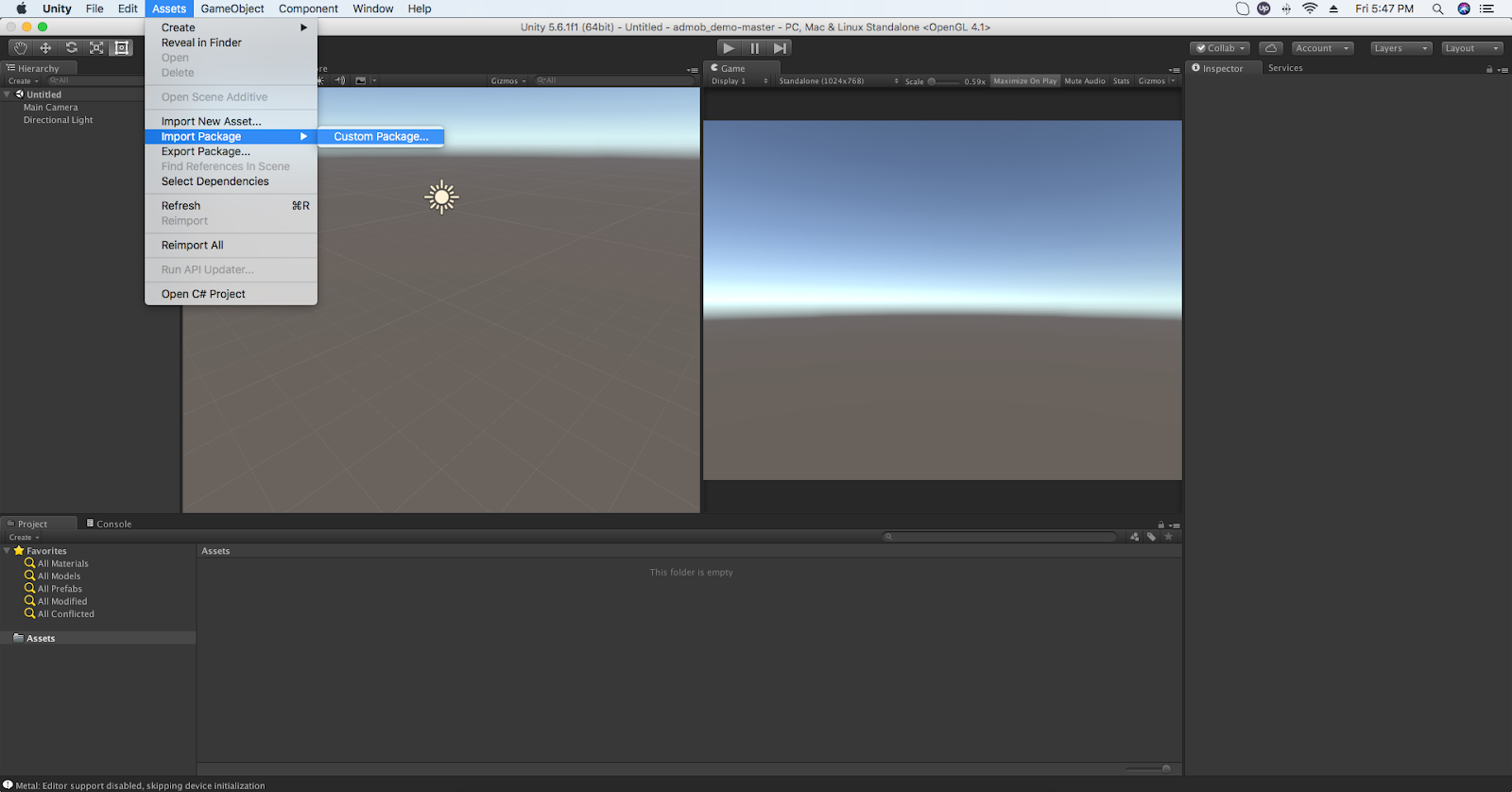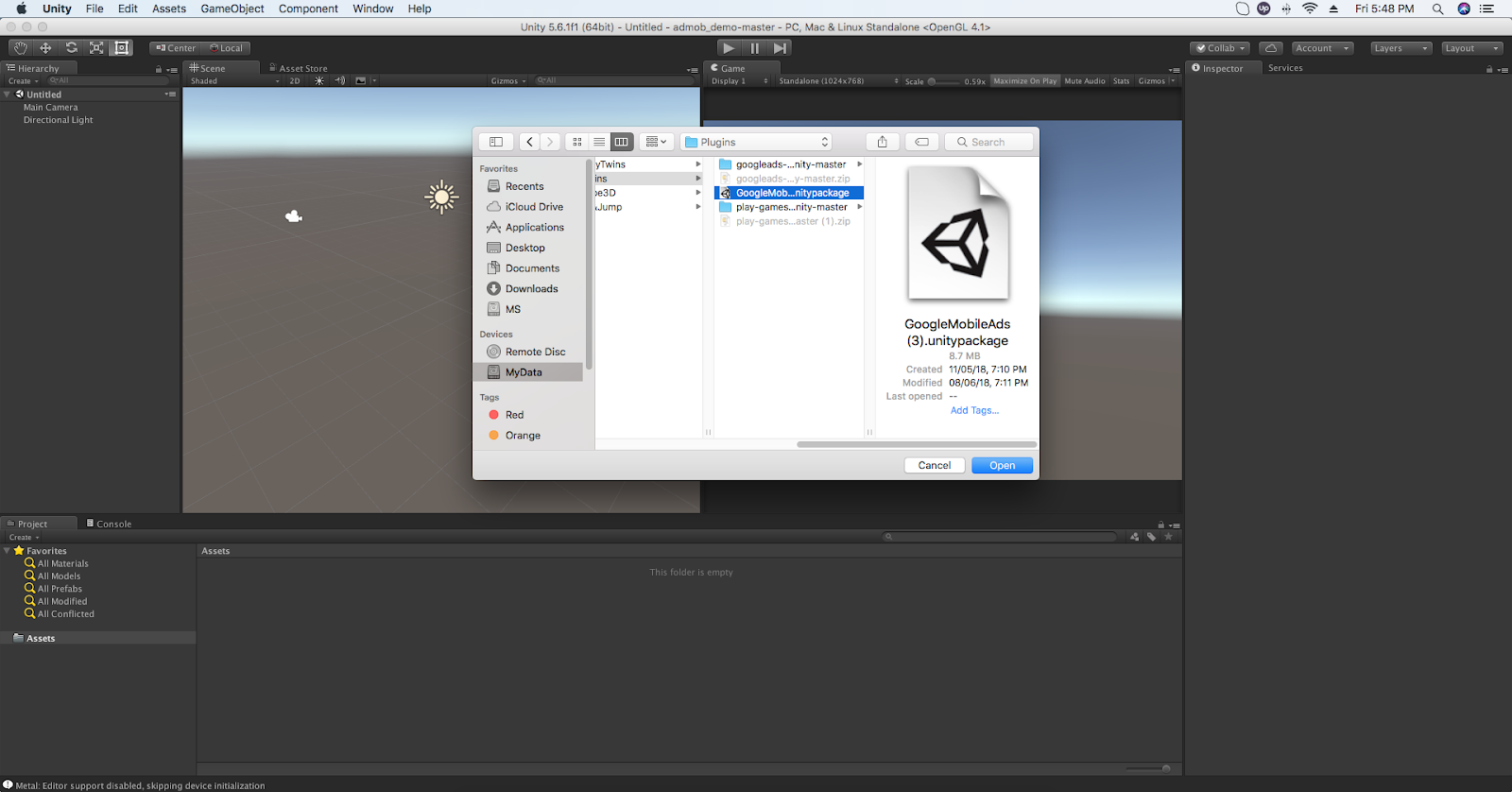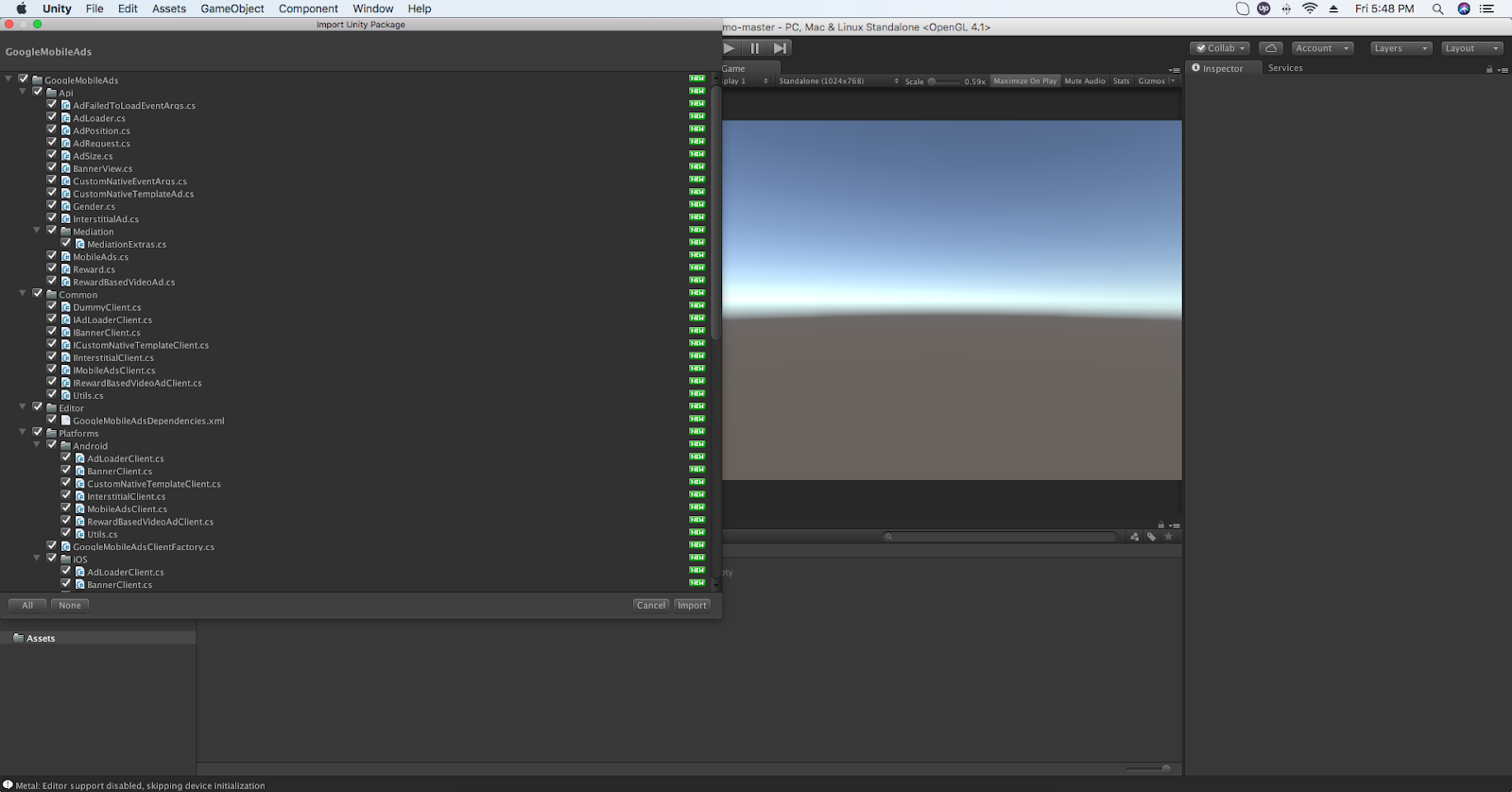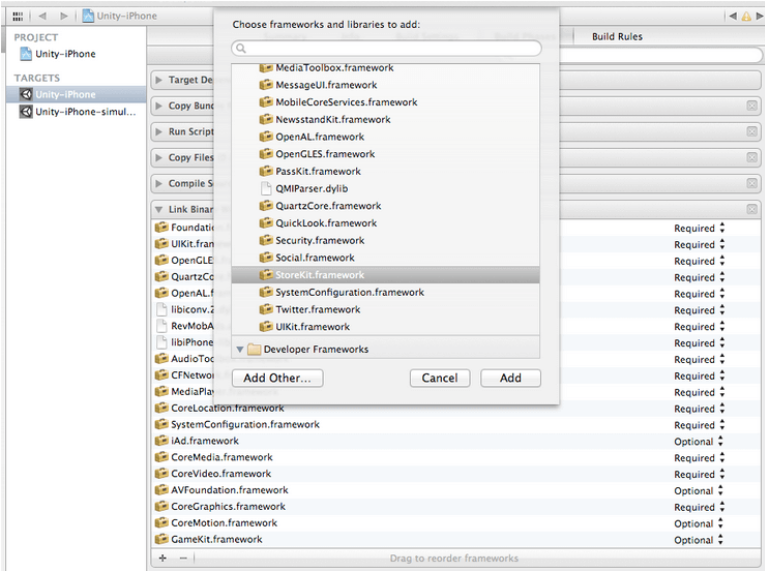The main objective of this post Admob Unity Integration is to help you integrate AdMob Ads in Unity project.
Step 1
Download Plugin
You can check and download the latest release of Admob plugin from here (https://github.com/googleads/googleads-mobile-unity/releases).
Step 2
Login To Admob
Open https://www.google.com/admob/
Sign up if you already have no account.
Step 3
Create App
Select Platform
Fill App Information
Step 4
Create AdUnit
Select Ad Type
Ad Unit Settings
Ad Unit Created Successfully
Same way create your required ad units (banner, interstitial and rewarded video).
Step 5
Import package to unity.
Select the downloaded AdMob package.
Here don’t forget to select all files and import.
Step 6
Initialize mobile ad SDK.
// Called only once
public void Initialize ()
{
// These ad units are configured to always serve test ads.
// REPLACE WITH YOUR APP ID
#if UNITY_ANDROID
string appId = "ca-app-pub-3940256099942544~3347511713";
#elif UNITY_IPHONE
string appId = "ca-app-pub-3940256099942544~1458002511";
#else
string appId = "unexpected_platform";
#endif
MobileAds.SetiOSAppPauseOnBackground(true);
// Initialize the Google Mobile Ads SDK.
MobileAds.Initialize(appId);
// Get singleton reward based video ad reference.
this.rewardBasedVideo = RewardBasedVideoAd.Instance;
// RewardBasedVideoAd is a singleton, so handlers should only be registered once.
this.rewardBasedVideo.OnAdLoaded += this.HandleRewardBasedVideoLoaded;
this.rewardBasedVideo.OnAdFailedToLoad += this.HandleRewardBasedVideoFailedToLoad;
this.rewardBasedVideo.OnAdOpening += this.HandleRewardBasedVideoOpened;
this.rewardBasedVideo.OnAdStarted += this.HandleRewardBasedVideoStarted;
this.rewardBasedVideo.OnAdRewarded += this.HandleRewardBasedVideoRewarded;
this.rewardBasedVideo.OnAdClosed += this.HandleRewardBasedVideoClosed;
this.rewardBasedVideo.OnAdLeavingApplication += this.HandleRewardBasedVideoLeftApplication;
}Step 7
Banner Ad
private BannerView bannerView;
public void RequestBanner()
{
// These ad units are configured to always serve test ads.
// REPLACE WITH YOUR BANNER ID
#if UNITY_EDITOR
string adUnitId = "unused";
#elif UNITY_ANDROID
string adUnitId = "ca-app-pub-3940256099942544/6300978111";
#elif UNITY_IPHONE
string adUnitId = "ca-app-pub-3940256099942544/2934735716";
#else
string adUnitId = "unexpected_platform";
#endif
// Create a 320x50 banner at the top of the screen.
this.bannerView = new BannerView(adUnitId, AdSize.SmartBanner, AdPosition.Bottom);
// Register for ad events.
this.bannerView.OnAdLoaded += this.HandleAdLoaded;
this.bannerView.OnAdFailedToLoad += this.HandleAdFailedToLoad;
this.bannerView.OnAdOpening += this.HandleAdOpened;
this.bannerView.OnAdClosed += this.HandleAdClosed;
this.bannerView.OnAdLeavingApplication += this.HandleAdLeftApplication;
// Load a banner ad.
this.bannerView.LoadAd(this.CreateAdRequest());
}
public void DestroyBanner()
{
// Destroy banner ad
this.bannerView.Destroy();
}Step 8
Interstitial Ad
private InterstitialAd interstitial;
public void RequestInterstitial()
{
// These ad units are configured to always serve test ads.
// REPLACE WITH YOUR INTERSTITIAL ID
#if UNITY_EDITOR
string adUnitId = "unused";
#elif UNITY_ANDROID
string adUnitId = "ca-app-pub-3940256099942544/1033173712";
#elif UNITY_IPHONE
string adUnitId = "ca-app-pub-3940256099942544/4411468910";
#else
string adUnitId = "unexpected_platform";
#endif
// Create an interstitial.
this.interstitial = new InterstitialAd(adUnitId);
// Register for ad events.
this.interstitial.OnAdLoaded += this.HandleInterstitialLoaded;
this.interstitial.OnAdFailedToLoad += this.HandleInterstitialFailedToLoad;
this.interstitial.OnAdOpening += this.HandleInterstitialOpened;
this.interstitial.OnAdClosed += this.HandleInterstitialClosed;
this.interstitial.OnAdLeavingApplication += this.HandleInterstitialLeftApplication;
// Load an interstitial ad.
this.interstitial.LoadAd(this.CreateAdRequest());
}
// Show Interstital
public void ShowInterstitial()
{
if (this.interstitial.IsLoaded())
{
this.interstitial.Show();
}
else
{
MonoBehaviour.print("Interstitial is not ready yet");
}
}Step 9
Rewarded Video Ad
private RewardBasedVideoAd rewardBasedVideo;
public void RequestRewardBasedVideo()
{
// These ad units are configured to always serve test ads.
// REPLACE WITH YOUR REWARDED VIDEO ID
#if UNITY_EDITOR
string adUnitId = "unused";
#elif UNITY_ANDROID
string adUnitId = "ca-app-pub-3940256099942544/1033173712"; // Test Id
#elif UNITY_IPHONE
string adUnitId = "ca-app-pub-3940256099942544/1712485313";
#else
string adUnitId = "unexpected_platform";
#endif
// Create a rewarded video.
this.rewardBasedVideo.LoadAd(this.CreateAdRequest(), adUnitId);
}
public void ShowRewardBasedVideo()
{
if (this.rewardBasedVideo.IsLoaded())
{
this.rewardBasedVideo.Show();
}
else
{
MonoBehaviour.print("Reward based video ad is not ready yet");
}
}
// Manage your reward task in “HandleRewardBasedVideoRewarded” method
public void HandleRewardBasedVideoRewarded(object sender, Reward args)
{
string type = args.Type;
double amount = args.Amount;
MonoBehaviour.print(
"HandleRewardBasedVideoRewarded event received for " + amount.ToString() + " " + type);
// PERFORM YOUR REWARD TASK HERE
}Step 10
iOS integration.
Add following 2 libraries in your iOS build before submission, if you already don’t have in your project.
- Storekit
- AdSupport
Like below…
And that’s it, you have successfully added ads to your game.
Download my full source code from here.
I hope you find this article helpful while integrating Admob. Let me know by posting a comment if you have any questions.